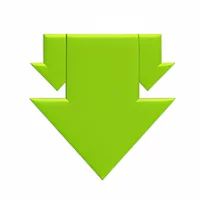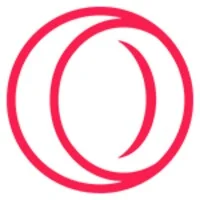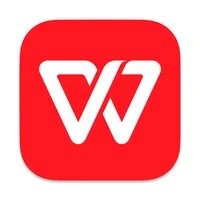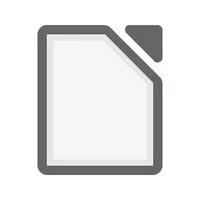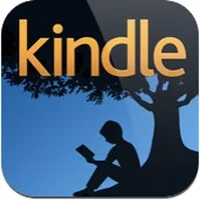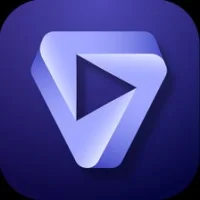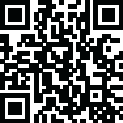
Latest Version
Download NowMore About Cinebench For MacOS
Cinebench is a popular benchmarking tool used to evaluate the performance of a computer's CPU and GPU. While Cinebench is traditionally used on Windows, it is also available for macOS, enabling Mac users to test the performance of their machines.
For macOS, the Cinebench benchmark is available as part of the Maxon Cinebench R23 suite. It tests the performance of both single-core and multi-core CPU performance, which is useful for comparing different Mac models or testing the impact of system updates.
Key Features of Cinebench on macOS:
1. CPU Benchmark: Cinebench tests both single-core and multi-core CPU performance using a rendering workload based on Maxon's Cinema 4D.
2. Cross-Platform Comparison: Cinebench results can be compared across both macOS and Windows, making it useful for assessing how Macs perform relative to other systems.
3. GPU Benchmark: Cinebench R23 includes GPU performance testing as well, which measures the capabilities of the integrated or discrete graphics card in your Mac.
How to Use Cinebench on macOS:
1. Download and install Maxon Cinebench R23 from the official Maxon website.
2. Launch Cinebench after installation.
3. Select the type of benchmark you want to run: either single-core or multi-core.
4. For the GPU test, it will render a scene to measure the GPU performance.
5. The results are displayed with a score, which you can compare with others.
This tool is commonly used by professionals and enthusiasts to benchmark MacBook Pro, iMac, and Mac Pro systems. It helps identify the performance of the CPU and GPU, especially for tasks like video editing, 3D rendering, and other processor-intensive workloads.
Rate the App
User Reviews
Other Apps in This Category
Popular Apps
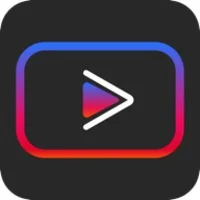









Editor's Choice