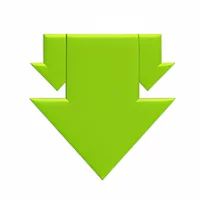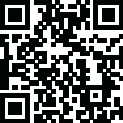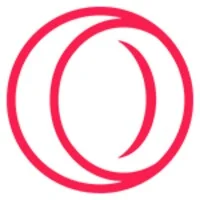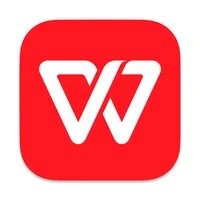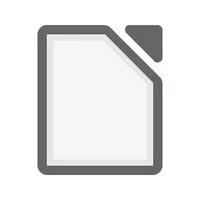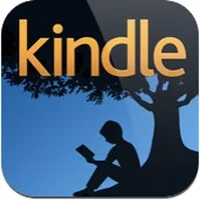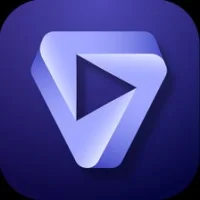Latest Version
Download NowMore About PuTTY For Linux
PuTTY is a popular terminal emulator and SSH client widely used for remote access to Linux and Unix servers. While originally developed for Windows, PuTTY has been ported to Linux and is available for most distributions. Here's how to install and use PuTTY on Linux.
Installing PuTTY on Linux
1. Ubuntu/Debian-based Systems:
Open a terminal.
Update your package list:
sudo apt update
Install PuTTY:
sudo apt install putty
2. Fedora-based Systems:
Open a terminal.
Install PuTTY:
sudo dnf install putty
3. Arch-based Systems:
Open a terminal.
Install PuTTY:
sudo pacman -S putty
Using PuTTY on Linux
1. Launch PuTTY:
Type putty in the terminal or find it in your application menu.
2. Connect to a Server:
Enter the hostname or IP address of the remote server in the "Host Name" field.
Specify the SSH port (default is 22).
Click Open to start the connection.
3. Save Sessions:
Enter your session details.
Type a session name in the "Saved Sessions" field.
Click Save to reuse the configuration.
4. Use Command-Line Tools:
PuTTY also provides CLI tools like pscp (file transfer) and plink (command execution). Install them along with PuTTY and run them from the terminal.
Features of PuTTY
Protocol Support: SSH, Telnet, Rlogin, Serial, and Raw Socket.
Key Management: Supports SSH key-based authentication.
Configuration: Highly customizable terminal settings and logging options.
For most Linux users, native tools like ssh in the terminal are often sufficient. Howeve
r, PuTTY can be useful if you're already familiar with it or require specific features.
Rate the App
User Reviews
Other Apps in This Category
Popular Apps
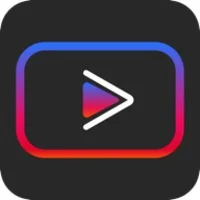









Editor's Choice