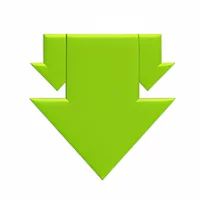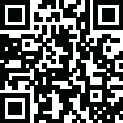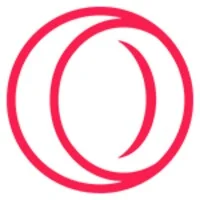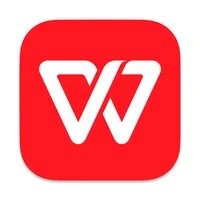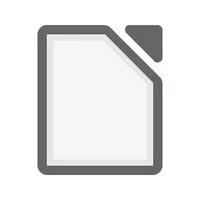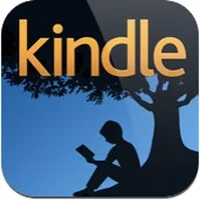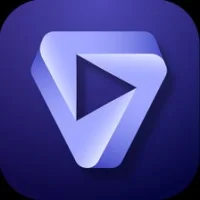Latest Version
More About VLC For Linux
How to Download VLC For Linux
To download and install VLC Media Player on Linux, follow these steps:
1. Using a Package Manager (Recommended for Most Linux Distros)
For Ubuntu/Debian-based Systems:
- Open the Terminal.
- Update the package list by running:
sudo apt update - Install VLC by running:
sudo apt install vlc
For Fedora:
- Open the Terminal.
- Install VLC by running:
sudo dnf install vlc
For Arch Linux/Manjaro:
- Open the Terminal.
- Install VLC by running:
sudo pacman -S vlc
2. Using Snap (Universal for All Linux Distros)
- If your system supports Snap, you can install VLC using the following command:
sudo snap install vlc
3. Using Flatpak (Universal for All Linux Distros)
- If you have Flatpak installed, you can install VLC by running:
flatpak install flathub org.videolan.VLC
4. From Source (Advanced Users)
- Download the VLC source code from the official VLC website.
- Extract the archive and follow the instructions in the
READMEfile for compiling and installing VLC manually.
5. Launching VLC
Once installed, you can launch VLC either through your application menu or by typing vlc in the terminal.
Let me know if you need help with any specific step!
VLC Media Player is a popular, open-source, and cross-platform media player that is available for Linux, as well as for Windows, macOS, and other operating systems. It is developed by VideoLAN and is known for its versatility, supporting a wide range of audio and video formats without the need for additional codecs. Here's an overview of VLC Media Player for Linux:
### Key Features of VLC on Linux:
1. **Multi-format Support:**
- VLC can play almost any multimedia file, including **audio, video**, and **streaming content**. It supports formats like MP3, MP4, MKV, AVI, FLV, and many others.
2. **Streaming Support:**
- VLC allows you to stream online content or play network streams, including **live streams**, **IPTV**, and **internet radio**. It can also stream content to other devices via protocols like DLNA.
3. **Customization:**
- VLC offers extensive options for customization on Linux. Users can tweak settings like audio, video output, subtitles, and interface design according to their preferences.
4. **Plugins and Extensions:**
- VLC supports a variety of **plugins** and **extensions**, enabling additional functionality such as enhanced subtitle support, online radio stations, and other features.
5. **Command-Line Interface:**
- VLC also includes a command-line interface (CLI) that allows advanced users to run the media player and perform various tasks directly from the terminal. This is useful for automation or remote access.
6. **Lightweight and Fast:**
- VLC is known for being efficient and lightweight, making it suitable for systems with limited resources. Despite its feature-rich capabilities, it does not consume excessive CPU or memory.
7. **Subtitle Support:**
- VLC can display subtitles in various formats like **SRT, SUB, ASS**, and more. It also allows you to download subtitles automatically from the internet if needed.
8. **Audio and Video Effects:**
- VLC offers **audio and video filters**, allowing users to adjust equalizer settings, apply effects like reverb, noise reduction, or change video parameters like brightness, contrast, and aspect ratio.
9. **Video Output Modes:**
- VLC supports multiple video output modes such as **X11**, **OpenGL**, **Vulkan**, and **Wayland** (for modern Linux desktop environments), making it compatible with most graphics environments.
10. **Media Conversion and Recording:**
- VLC can also **convert media** files between different formats and is capable of **recording** media (both audio and video) from a variety of sources.
11. **Support for DVDs, Blu-ray, and VCDs:**
- VLC supports playing DVD, Blu-ray, and VCD formats. On Linux, VLC can decrypt encrypted discs (with the help of some additional libraries) and handle menu navigation.
### Installation of VLC on Linux:
The installation process varies slightly depending on the distribution, but generally, VLC can be installed using the package manager for the system (APT for Ubuntu, DNF for Fedora, Pacman for Arch Linux, etc.). You can also use **Snap** or **Flatpak**, which are cross-distribution package formats, for easy installation on any Linux distribution.
#### Example for Ubuntu:
```bash
sudo apt update
sudo apt install vlc
```
### VLC on Linux: Pros and Cons
#### **Pros:**
- **Highly compatible** with various audio and video formats.
- **Open-source** and completely free.
- **Cross-platform**: Available on Linux, Windows, macOS, and other platforms.
- **Customizable**: Extensive settings for personalization.
- **Lightweight**: Does not consume much system resources.
- **Good for power users**: Command-line interface and advanced features.
- **Active development**: Regular updates and bug fixes.
#### **Cons:**
- **Interface can be plain**: Although functional, some users might find VLC’s default interface less visually appealing compared to other media players.
- **Occasional performance issues**: In rare cases, some users report lag or issues with specific video files, especially on certain hardware.
### Conclusion:
VLC Media Player on Linux is a powerful, flexible, and highly compatible multimedia player. It's widely used by Linux users for its rich feature set, support for nearly all media formats, and robust performance. Whether you're watching movies, listening to music, or streaming content, VLC on Linux provides a comprehensive solution for all your multimedia needs.
Rate the App
User Reviews
Other Apps in This Category
Popular Apps
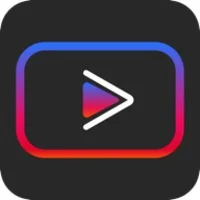









Editor's Choice